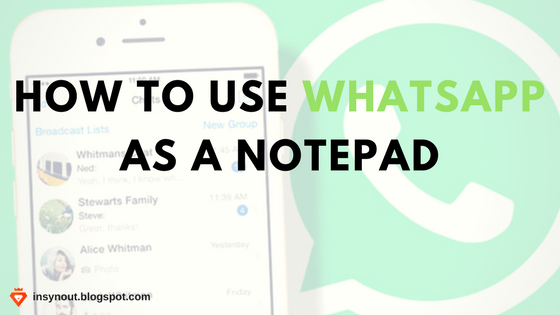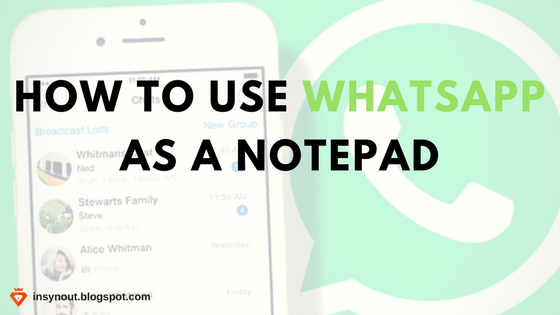WhatsApp Notepad :
We use WhatsApp every day to stay connected with our friends, family, and loved ones anytime and anywhere. With WhatsApp, you get free and secure messaging on your mobile phone.
WhatsApp is the first thing people check after getting up in the morning and is the last thing people check on before going to bed.
Do you agree with me?
WhatsApp is our everyday thing.
Applications like Evernote, Microsoft Onenote, Simplenote, Trello, Google Keep, Zoho Notebook and many others are amazing note-taking applications on App Store and Play Store. They have advanced features which businesses use. You can use this application to take notes.
Everyone knows how useful these applications are, but not everyone uses them daily. People need a simple note-taking app which is easy to use.
If I share my experience, I find many apps and services fascinating for their features and functions. But when I write a note or save something important note to recheck, it becomes hard to keep track of it.
I need a simple Notepad, which is compatible with any type of data and I can access and store my notes easily
WhatsApp solves all the problems in this situation. WhatsApp got popular because of its simplicity. I’m using WhatsApp for taking notes for past eight months and it works very well. Follow these simple 6 steps to make WhatsApp as your Notepad.
6 Steps to use WhatsApp as a Notepad:
Step #1 Open WhatsApp:
Here, I assume that you already have WhatsApp Account and WhatsApp is installed on your device.
Now, Open it.
Step #2 Create a WhatsApp Group:
Step #4 Name the Group:
Step #5 Remove that person:
Step #6 Pin it to the Top:
- Long Press on the group.
- Tap on the Pin icon.
You have to use this group for Notepad applications. It can also serve as a clipboard. Whenever you want to save some valuable content or link you want to later read or type any personalized wishes for festivals, this is a great place to type on. and just not this, you can save any format like- text, image, video, documents or links. Just put that data in this Notepad.
For instance, my friend shared a document on GST in one of my WhatsApp group. At that time I was busy with some other work, but I want to see that document. So, what I did, I forwarded that document in my group, Notepad. Now, I don’t need to find that one document in that group, which is super active.
Like this, I keep my important data in one place.
I even use it to make notes which serve as a small reminder to me.
As discussed earlier, we check our WhatsApp every day. So it’s impossible to ignore these notes.
Put the note in that group and mark the chat as unread.
This is my favorite feature of this. If say, you’re watching a youtube video or reading an article and want to read it later, just share the article on the Notepad Group for later use.
When you pin the group, it’ll always be on top of other chats.
Put your important documents, media, links and messages in that group. It’s easy to search and find those valuable data at one place.
WhatsApp doesn’t have any restrictions on text length, data size. You can save long text notes, without worrying about max limit.
You can search anything on that Notepad in just one tap. (This is only applicable if you haven’t deleted the chat and back up)
- Open WhatsApp Notepad.
- Tap on options. (3 dots on top right corner)
- Tap Search.
- Open WhatsApp Notepad.
- Tap on options. (3 dots on top right corner)
- Tap More.
- Tap Email Chat.
- Use this link (https://web.whatsapp.com/) from a PC or Laptop. A barcode screen appears.
- On mobile phone, open WhatsApp >> Tap on Options (Three dots) >> select WhatsApp Web.
- Scan the barcode from the computer screen.