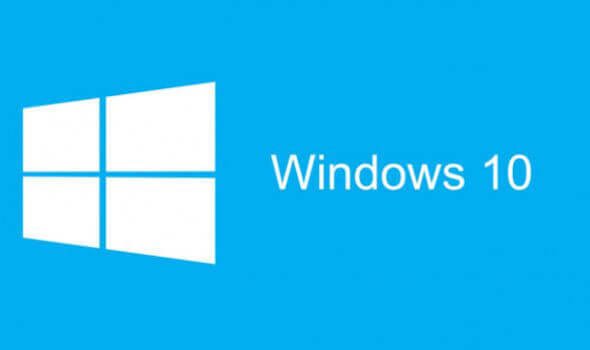With the new version of Windows rolling down every year and fading driver support from manufacturers for their older hardware, more and more issues pop up in the course of time over the years, and with Microsoft’s driver compatibility issues with older hardware is not a new thing.
In this article, we will tell you how to fix two-finger scrolling issues in Windows 10 in the start menu and other windows apps.

Last week I upgraded to the Windows 10 2004 update and to my surprise, the touchpad scroll doesn’t work in the Start menu. I have a Lenovo IdeaPad Z50-70 with an ELAN touchpad driver installed.
Two-finger scrolling doesn’t work in the start menu but works everywhere else i.e. file explorer, various apps, control panel, etc.
I had tried installing the manufacturer provided pointing device driver but to no avail. I have also tried uninstalling and reinstalling drivers, Updating drivers. Even reinstalling the whole update using the media creation tool but to no avail.
The issue was still in the system and was hampering my daily usage, I had to find a fix to the problem.
After browsing many forums and websites and trying on my own, I found an efficient and awesome way to fix the scrolling issue:
Here are the steps:
Step 1: Press the Win+R key to open the run dialog box and type regedit and give it administrator access.
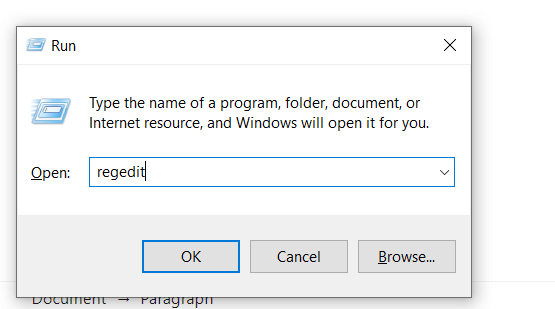
Step 2: Navigate the tree to the following location
HKEY_CURRENT_USER > SOFTWARE > Elantech > SmartPad
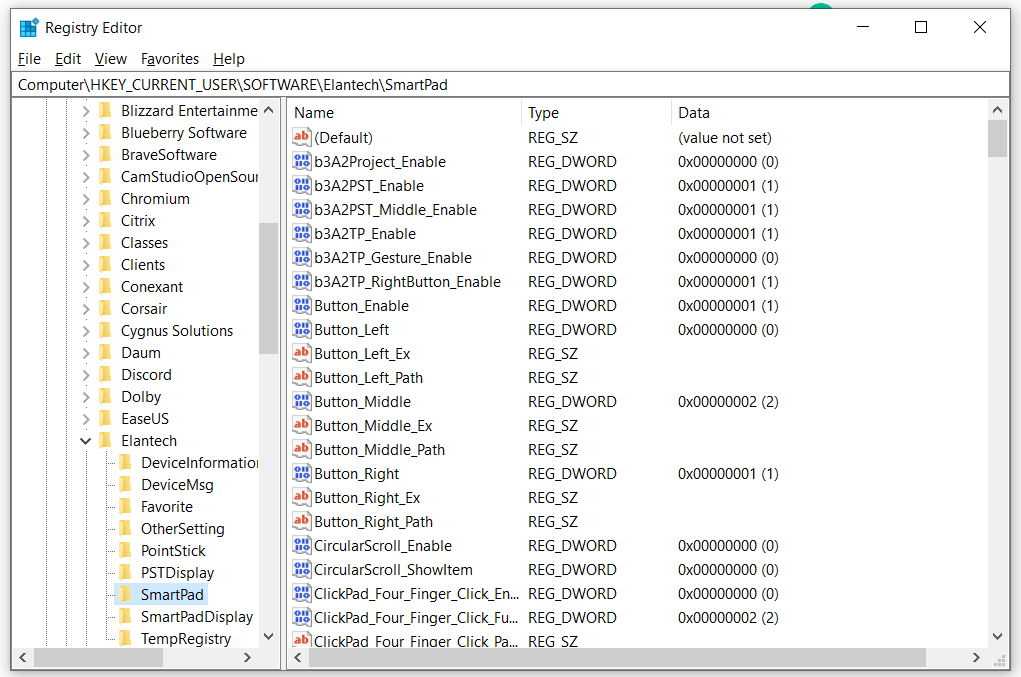
Step 3: Press Ctrl+F & find the item (DWORD) named ScrollControl_Mode and change it from 0 to 1
You might have to logout and login again (I didn’t)
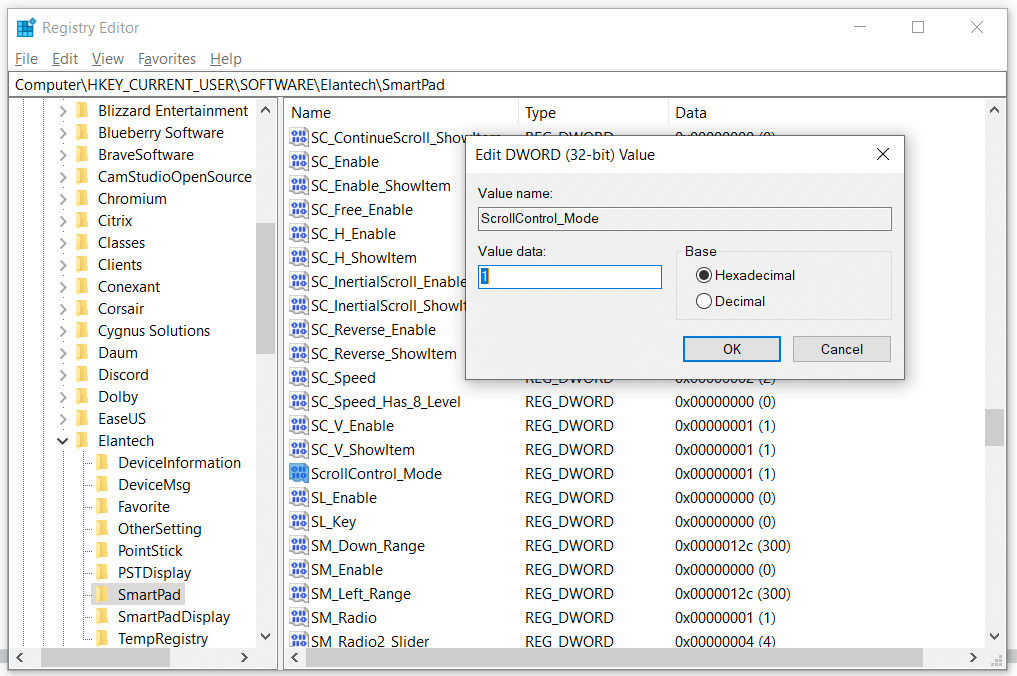
This solution worked for me. After changing the values, my touchpad scroll was working immediately, without any hassles. Let me know in the comments, if it worked for you or not.
Please checkout our Instagram page for more posts and tech meme’s posted everyday ?