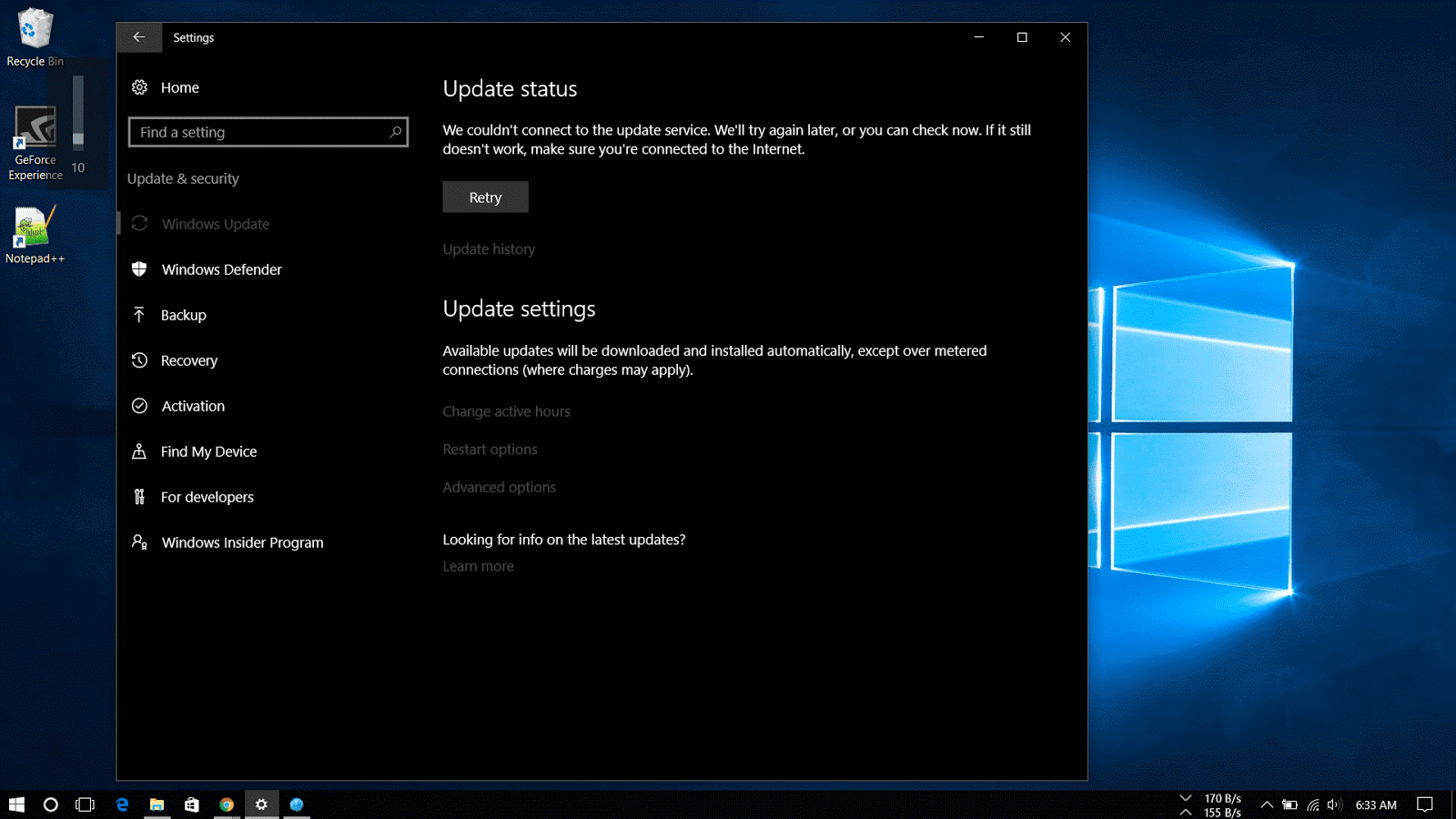
When a new windows update doesn’t show up or whether you have a limited internet connection or you prefer to take the responsibility of taking care of your Windows machine and want to manually update..well you’ve come to the right place.
The article focuses on how to install Windows updates manually.
Microsoft makes available updates for Windows 10 on the regular basis to patch any system software error, to patch a security hole or to improve the functionality of the operating system.
These updates are rolled out to protect users from online phishing attacks, prevent loss of data from a system crash and to add new definitions and functionality improvements. Even now that updates are mandatory to keep the Windows devices up to date, sometimes updates may not appear for download on the computer for a long period of time for many reasons.
Windows Update is the preferred method to get updates from Microsoft, users can also manually download the updates as they are available through the “Microsoft Update Catalog” website.
This website mainly serves as a resource for IT administrators who need to test updates before pushing them to the devices in the network, you can use the Update Catalog website to quickly download a new update if it’s not showing for you in Windows Update as an alternative option.
How to download cumulative updates
Note that the Microsoft Catalog Website doesn’t list anything, instead it’s a search page where the user must know exactly which page to download and on which type of system the update is to be installed.
The easiest way to find an update is to know it’s Knowledge Base reference number. (The KBxxxxxx number which you might see when you’re installing updates in the Windows Update). For example, on December 13th, Microsoft released Windows 10 build 14393.576, which Knowledge Base reference was KB3206632. You can find references on the Windows 10 Update History Website.
Then do the following steps:
1. Visit the Microsoft Update Catalog website
2. Do a search for the update using the KB number for the update you want. For example, KB3206632.
3. Now download the 32-bit or 64-bit version of the update. If you are unaware of the system type, go through the following steps:
1. Open Settings.
2.Click on System.
3.Click on About.
4.See the System type.
4. A new window will appear with a direct download link, click on it to download the .msu file.
Now that you’ve downloaded the file, for steps on how to install the updates manually read my article here.

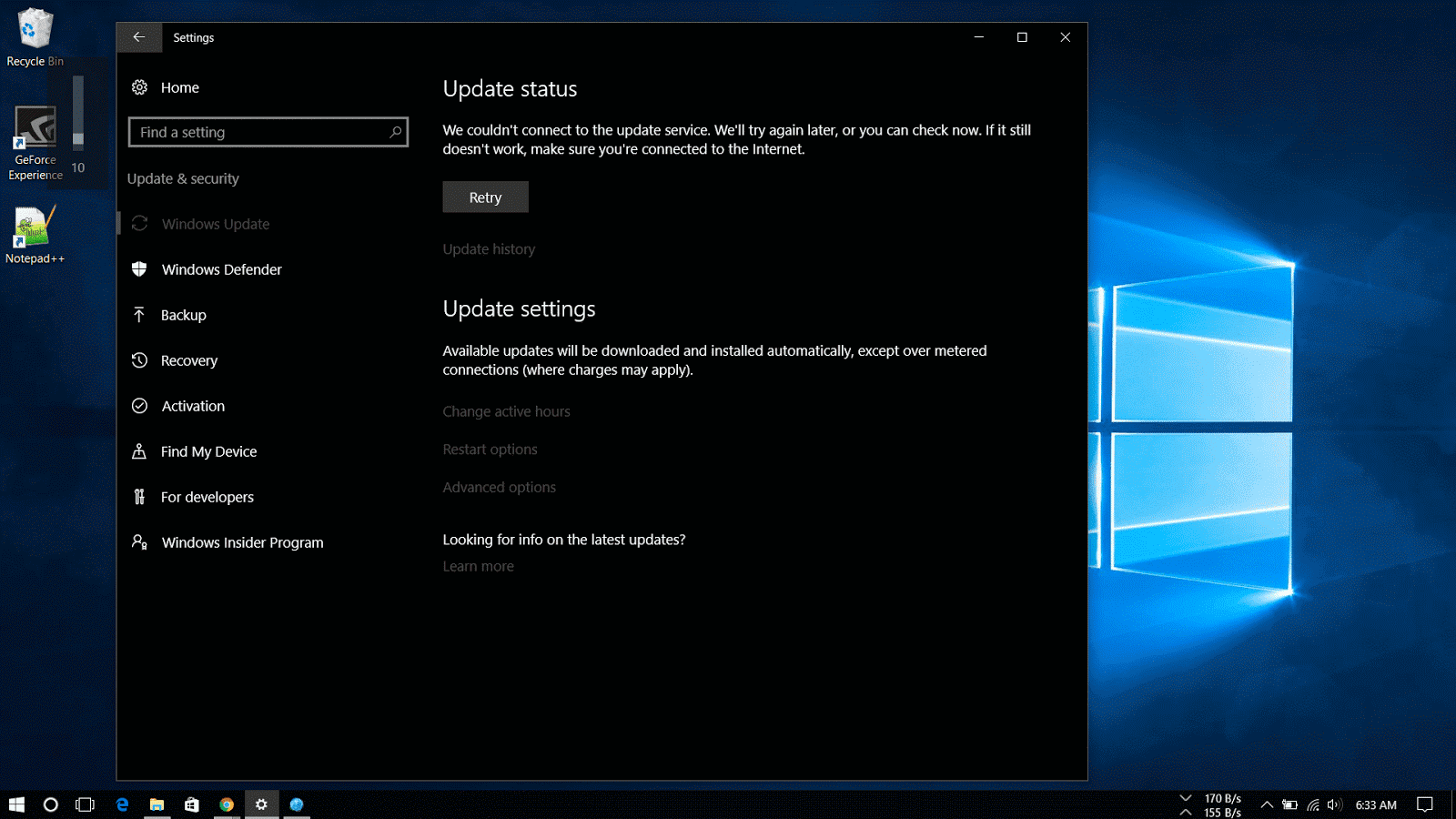
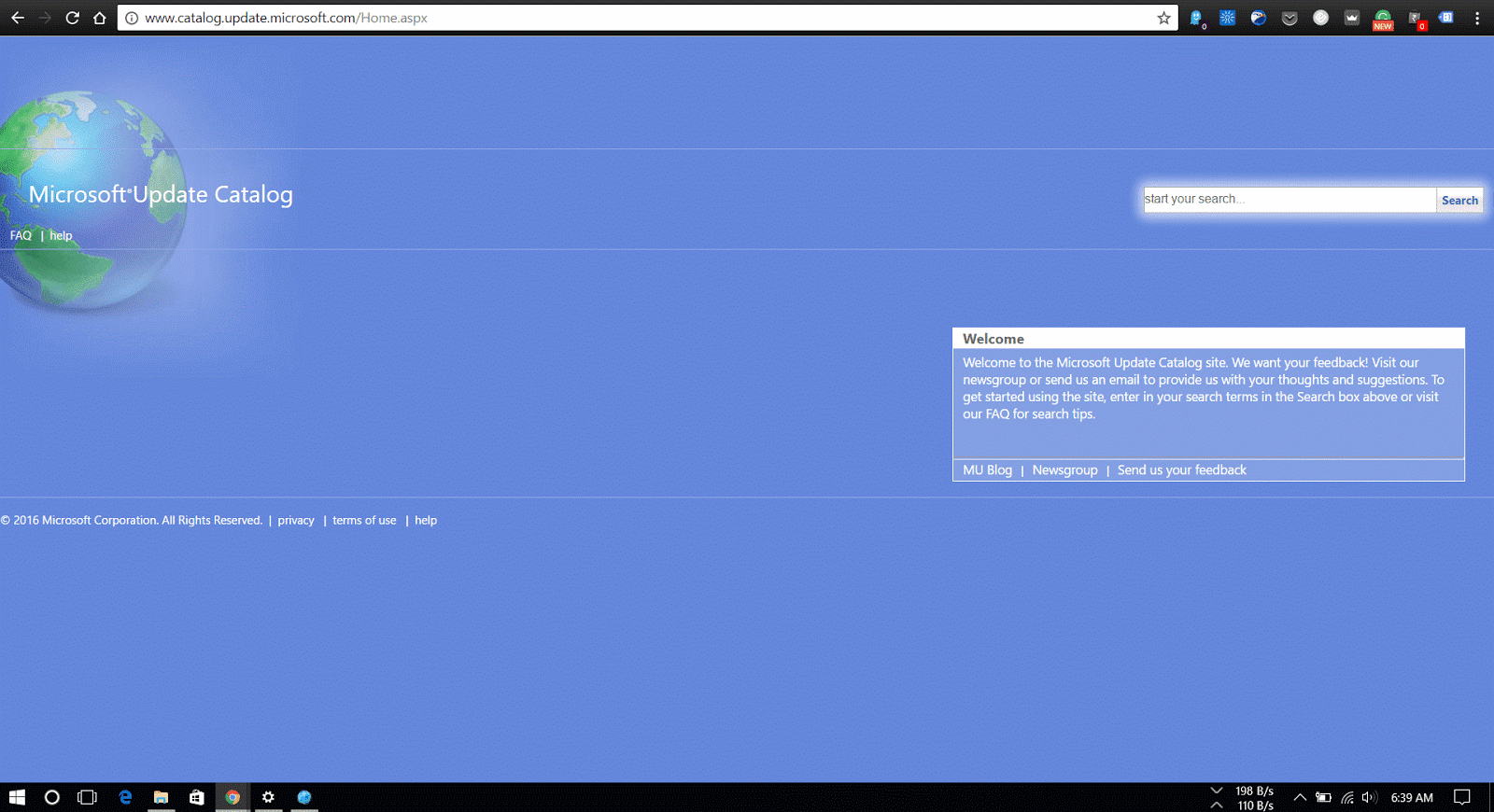
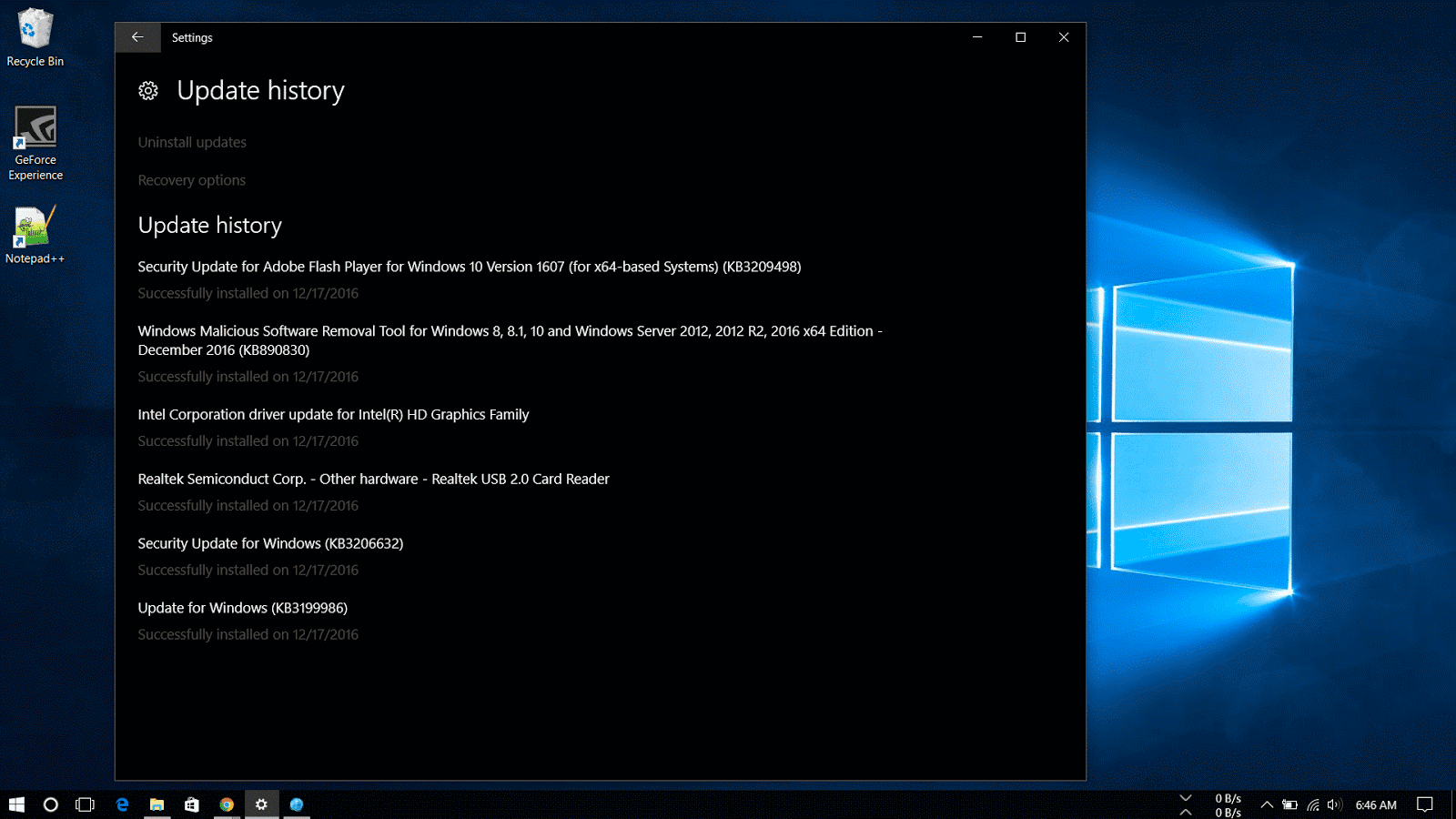

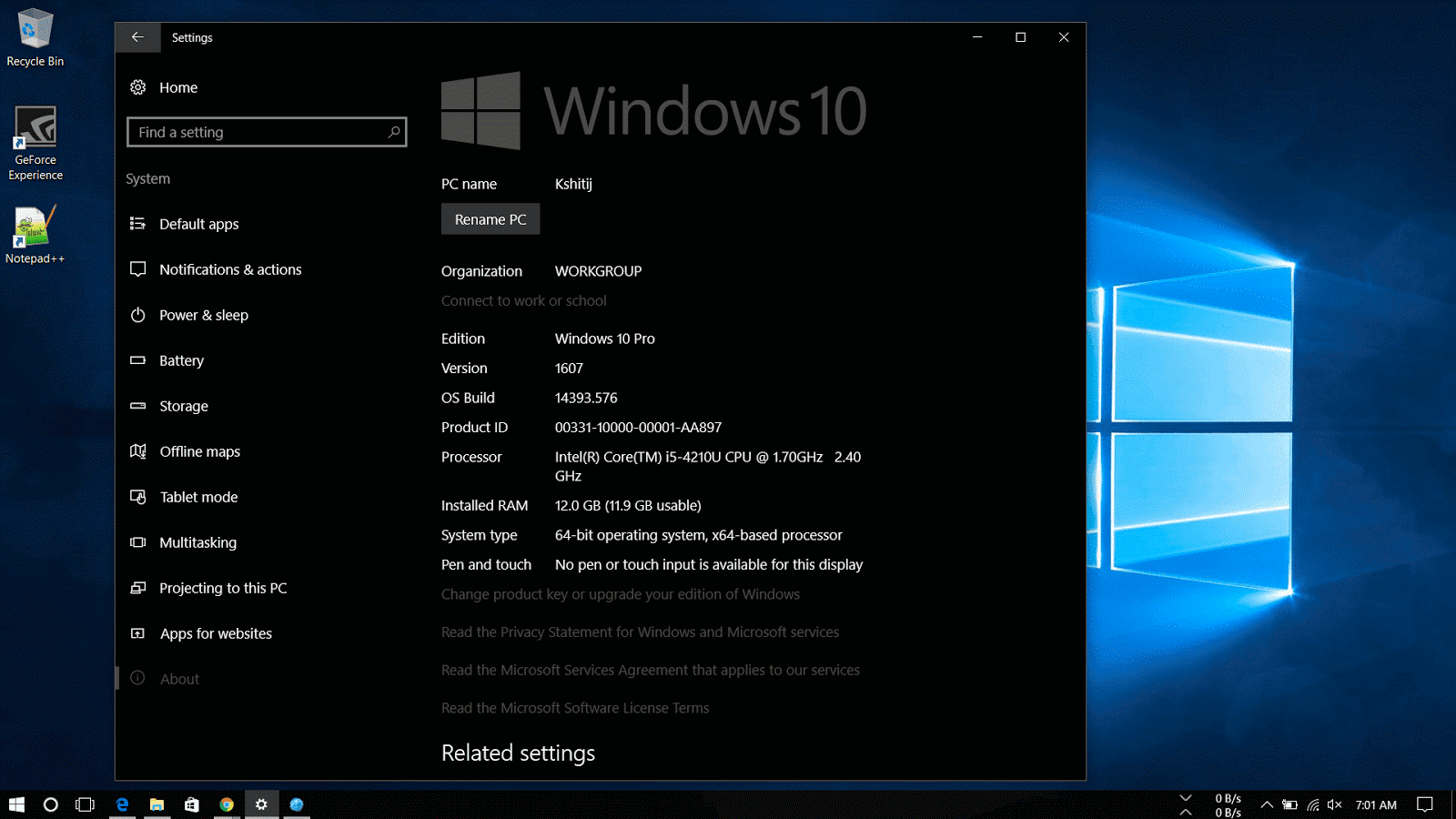
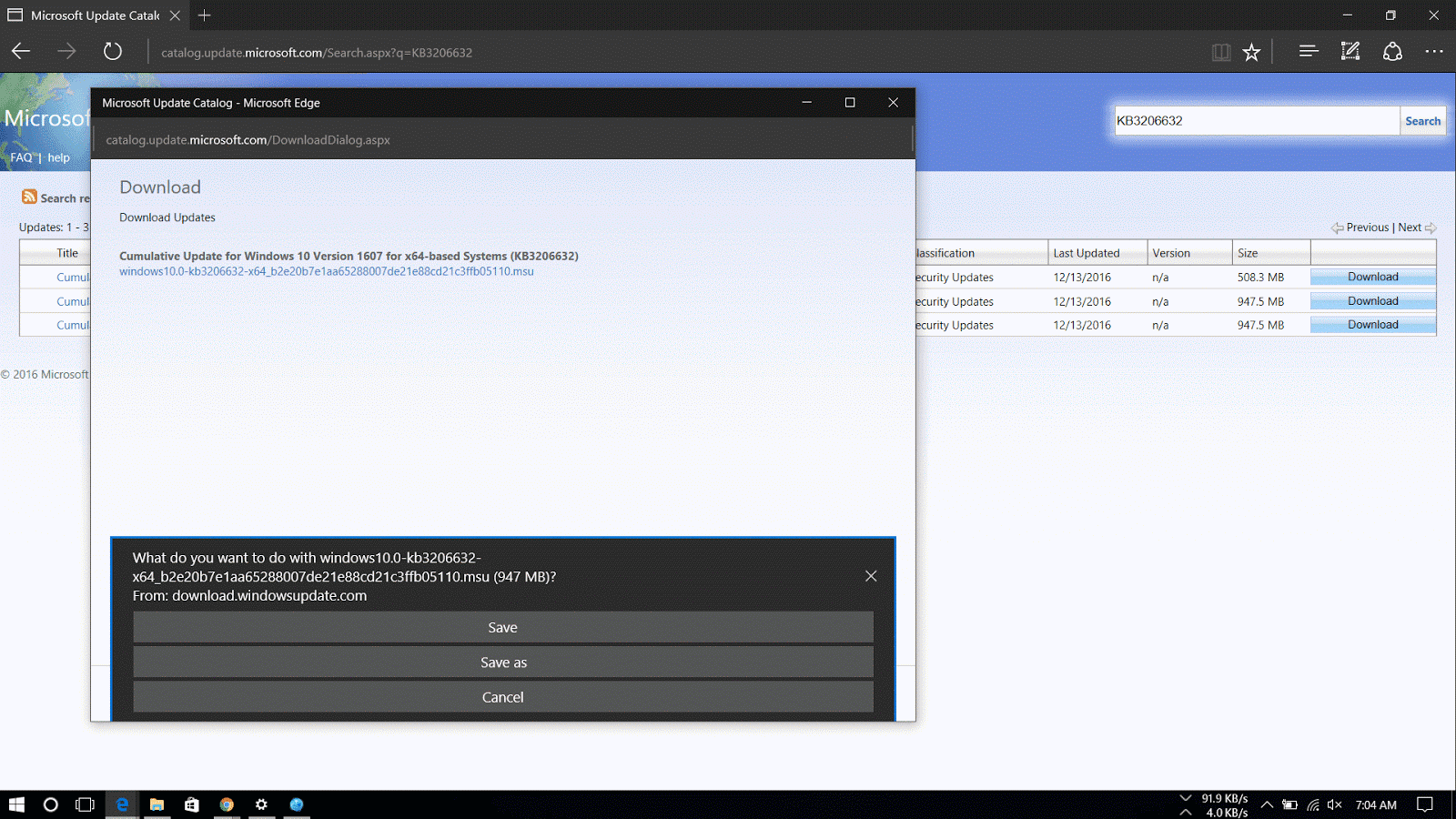

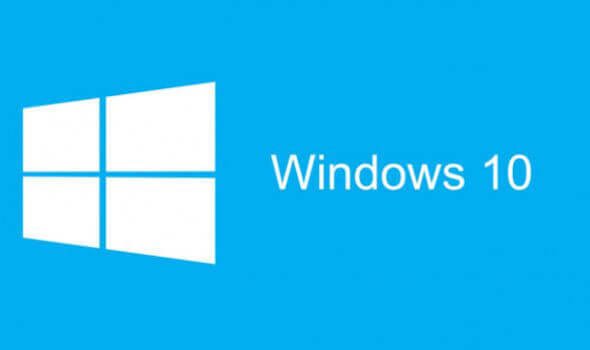

Someone who need windows product key you can go site http://www.vanskeys.comto get. It's great works and provide 100% genuine key. The price is cheap and their good service. Recommend to you.