Google Drive is an awesome tool for saving files online. It offers 15 GB storage for a standard free account. If you want more space, then upgrade to their premium plans which are cheaper and are at reasonable prices.
You can easily download files of less size…about 2GB from google drive using the Google Drive’s desktop app and direct download, but beyond that, it will struggle to download files. I tried to download all my pics from my backup which were about 2.5 GB, compressed them and they were failing each and every time while downloading.
In this article, I’ll share a few tricks on how to download large size files from Google Drive without any issues. You can also download files with the help of download managers with this simple trick.
# Method 1:
If you’re like me who thinks that Command line interface is cool and awesome, follow this method. It’s a pretty easy method and anyone can follow it.
The below method is for downloading all types of files whether they are privately owned or shared. We authenticate the file from drive to grant access to our IP and maintain the connection and ensure that the download speeds remain constant.
Here are step-by-step instructions to download a file from Google Drive using the command line API if the file is shared privately and needs authentication.
Get the file ID:
1. Go to your Google Drive in your browser.
2. Right-click (or control-click) the file you want to download and click “Get shareable link”. The link looks like this: https://drive.google.com/open?id=XXXXX. Make note of the file ID “XXXXX”; you will be needing it below.
Get an OAuth token:
1. Go to OAuth 2.0 Playground.
2. In the “Select the Scope” box, scroll down, expand “Drive API v3”, and select “https://www.googleapis.com/auth/drive.readonly”
3. Click “Authorize APIs” and then “Exchange authorization code for tokens”. Copy the “Access token”; you will be needing it below.
Download the file from the command line:
If using OS X or Linux, open the “Terminal” program and enter the following command. It also works on Bash on Ubuntu on Windows 10 64-bit if you’ve enabled in your settings.
-
- curl -H “Authorization: Bearer YYYYY” https://www.googleapis.com/drive/v3/files/XXXXX?alt=media -o ZZZZZ
- curl -H “Authorization: Bearer YYYYY” https://www.googleapis.com/drive/v3/files/XXXXX?alt=media -o ZZZZZ
If using Windows, open the “PowerShell” program and enter the following command. (Note: I haven’t tested this)
-
- Invoke–RestMethod –Uri https://www.googleapis.com/drive/v3/files/XXXXX?alt=media -Method Get -Headers @{“Authorization”=”Bearer YYYYY”} | Out-File ZZZZZ
- Invoke–RestMethod –Uri https://www.googleapis.com/drive/v3/files/XXXXX?alt=media -Method Get -Headers @{“Authorization”=”Bearer YYYYY”} | Out-File ZZZZZ
In your command, replace “XXXXX” with the file ID from above, “YYYYY” with the access token from above, and “ZZZZZ” with the file name that will be saved (for example, “myFile.mp4” if you’re downloading a mp4 file).
Press Enter and let the download begin.
#Method 2:
Method 2 is damn easy. Follow the steps below:
1. Open a browser window and copy the link of the file that you want to download.
2. Now open an Incognito window or any other browser but make sure that you are not signed in into your google account in that tab or browser.
3. Hit download. The browser starts to download the file, but if you want to use a download manager then, cancel it and paste it any download manager URL list that you prefer to.
4. That’s it. 😀
Hope you like the article. Please share it and comment down below if facing any issue.

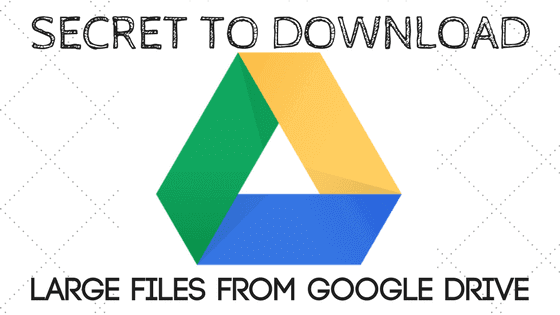

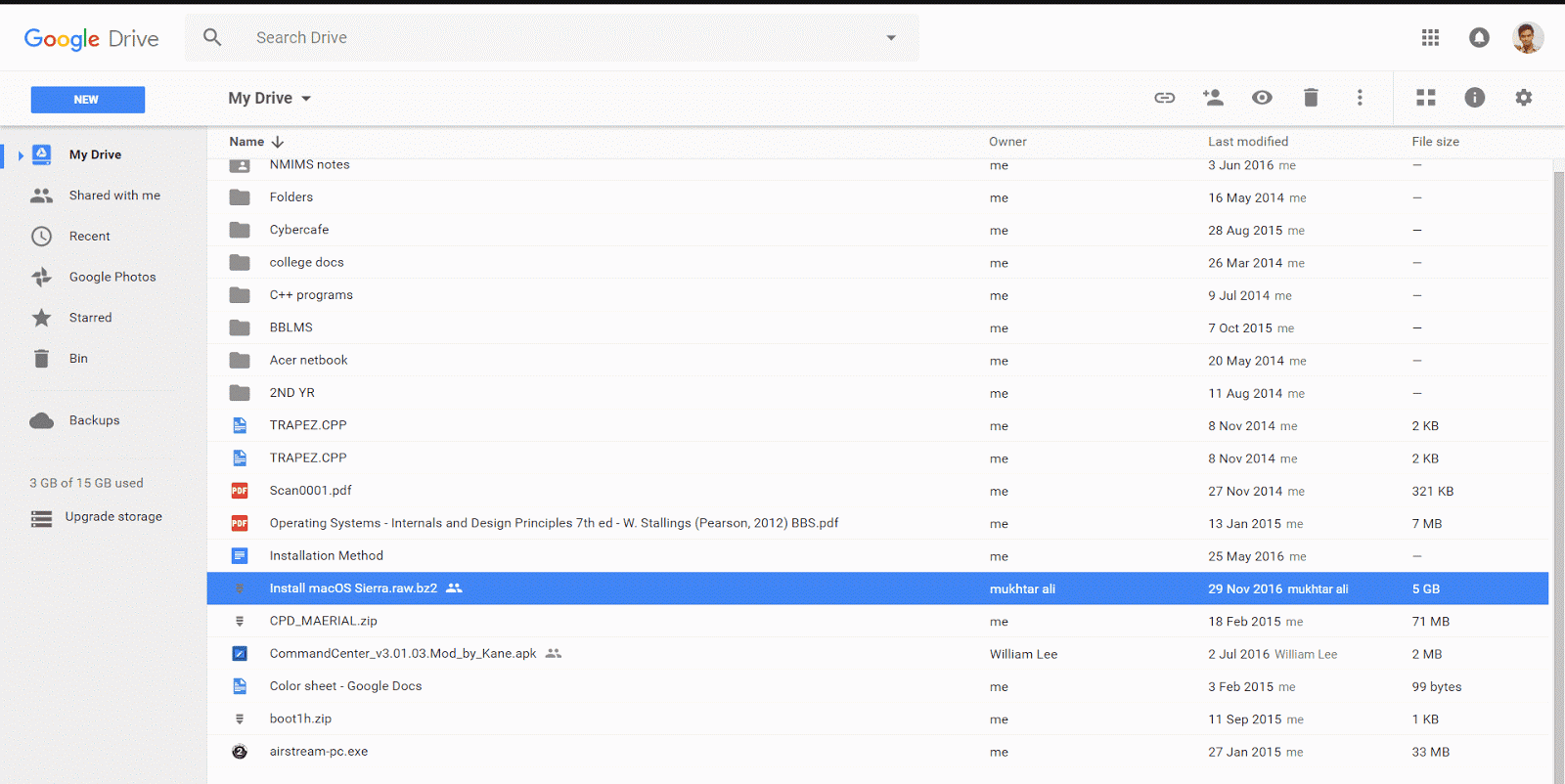

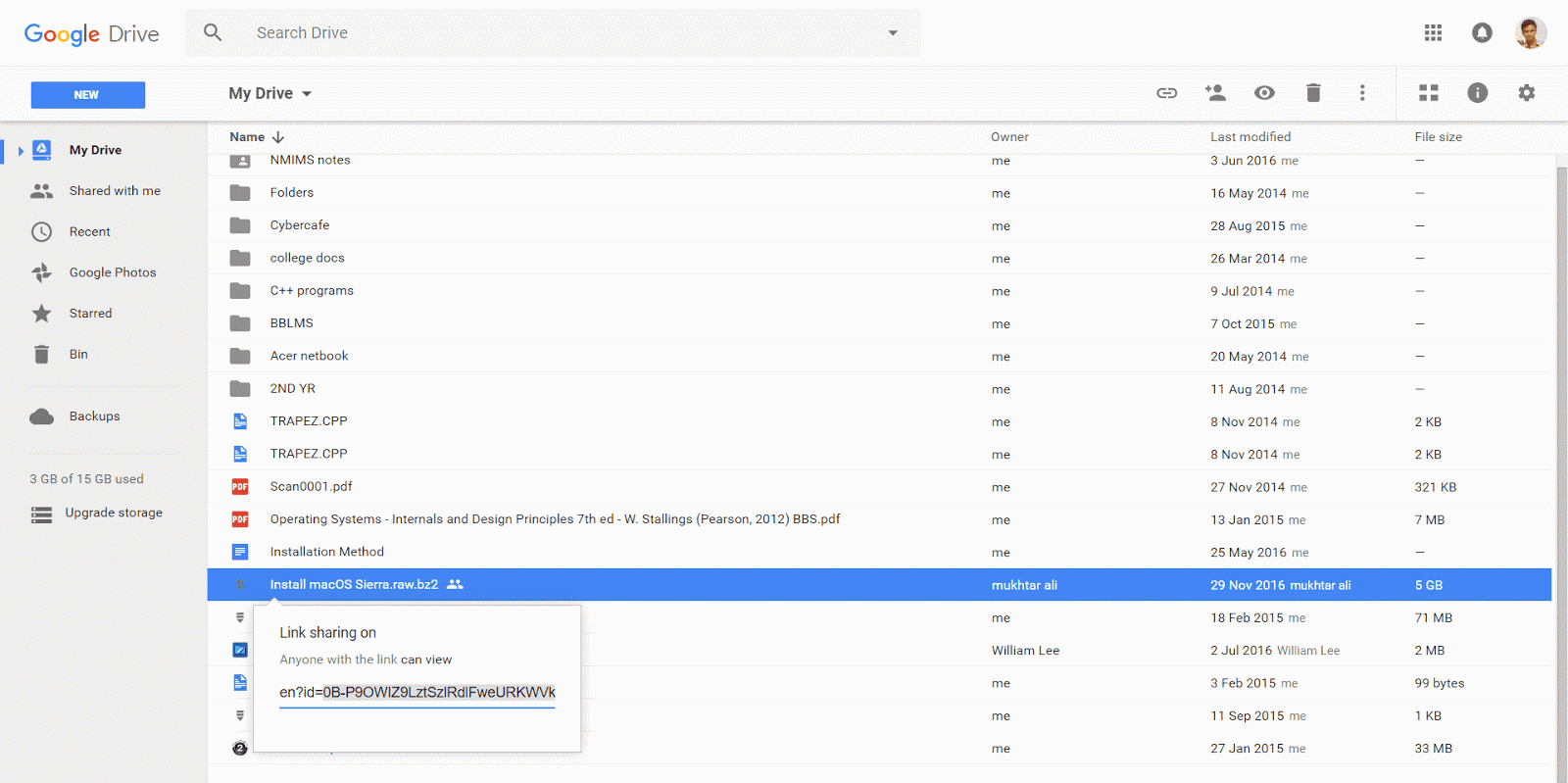
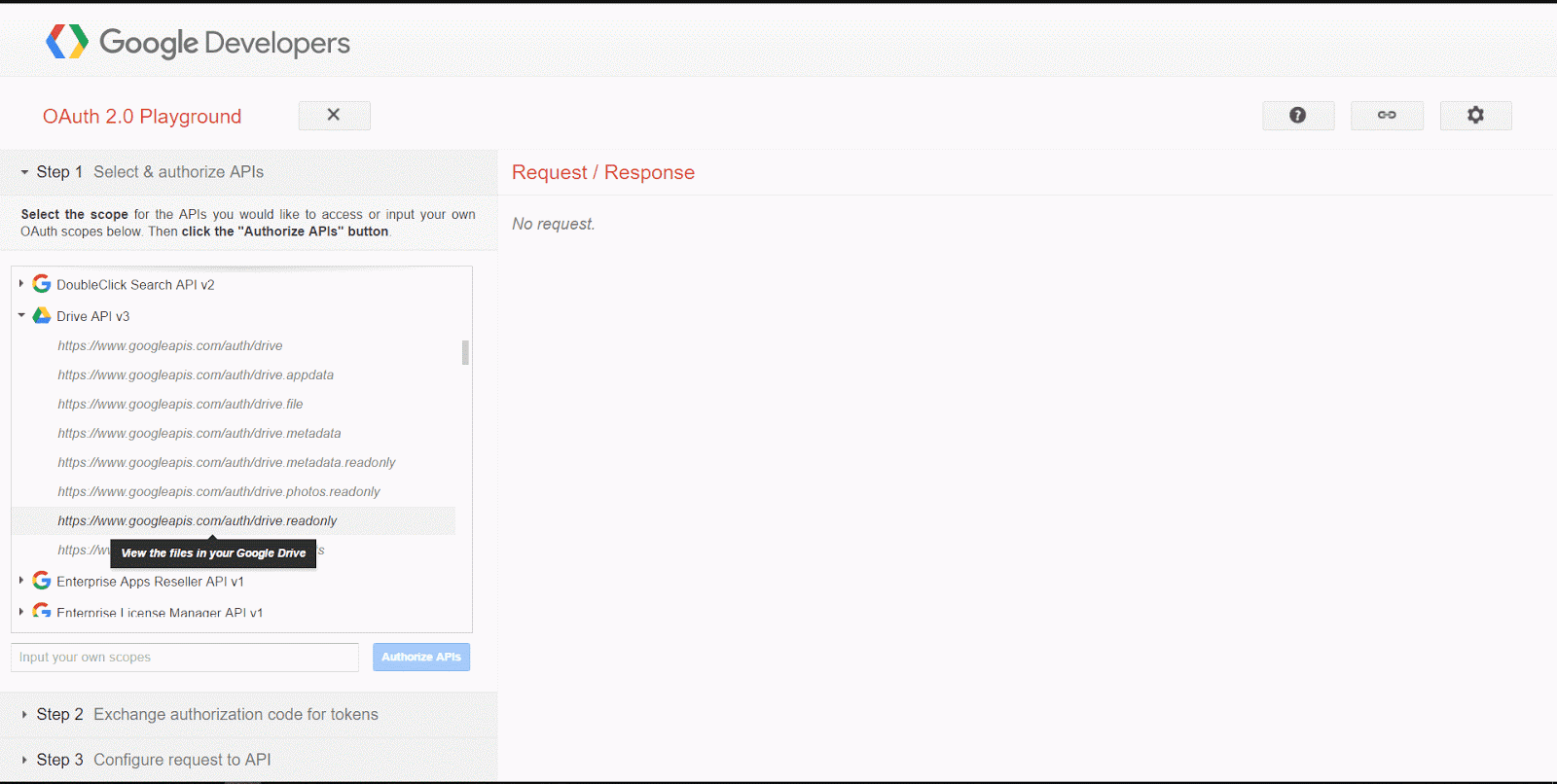

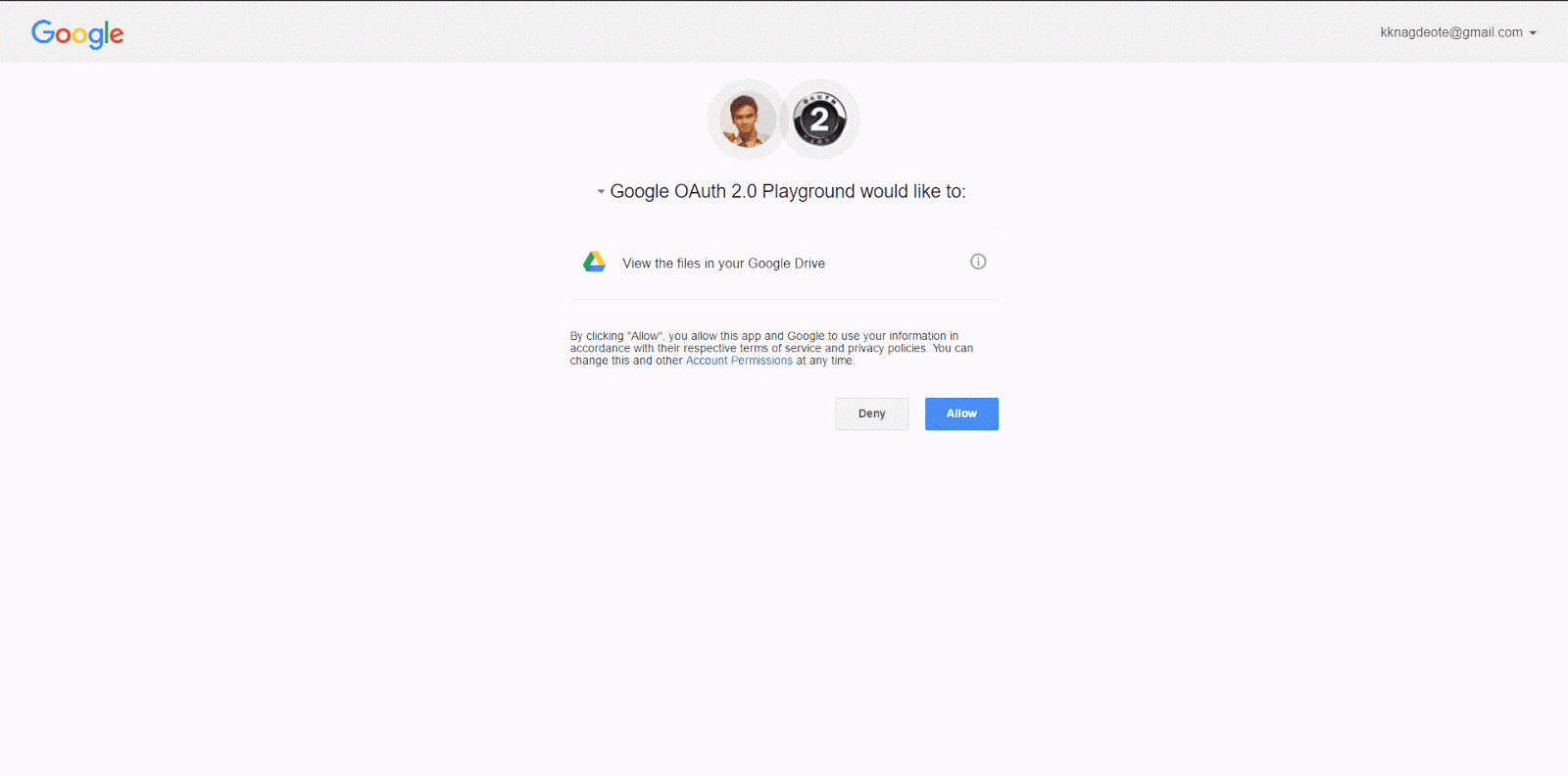
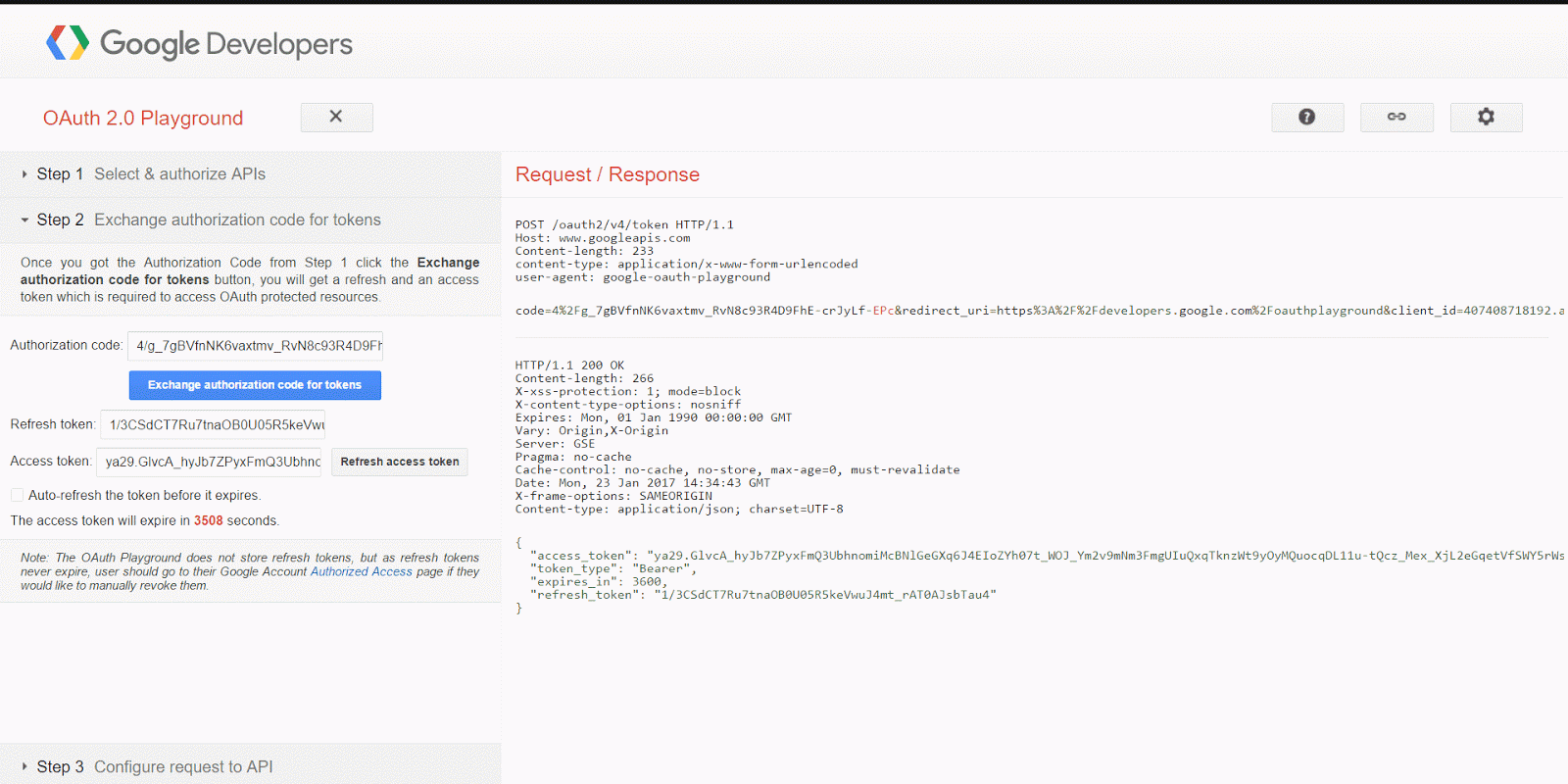
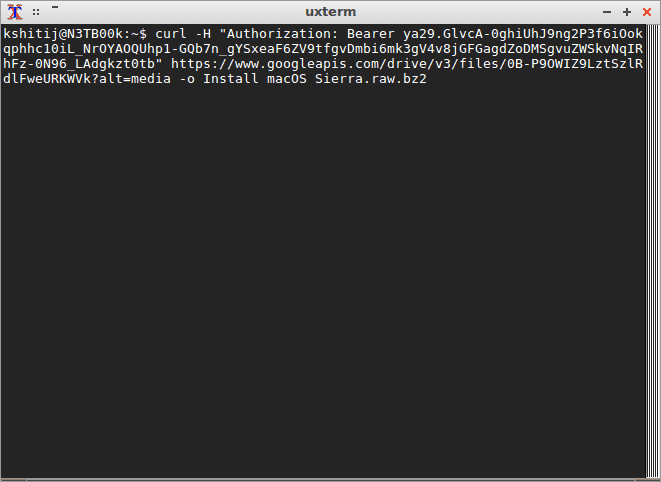
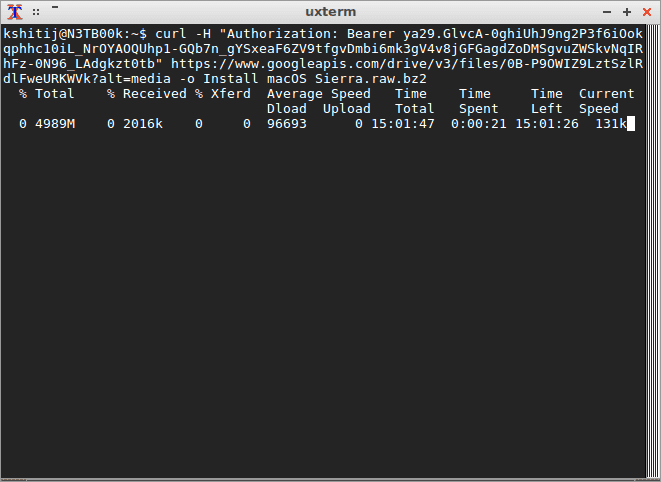



Super thanks alot i have verified so many site and at the end disappointed just but made me happy thanks alot for valuable information
could you explain how to make permanent Access token?
Google API only gives access for a limited time period only